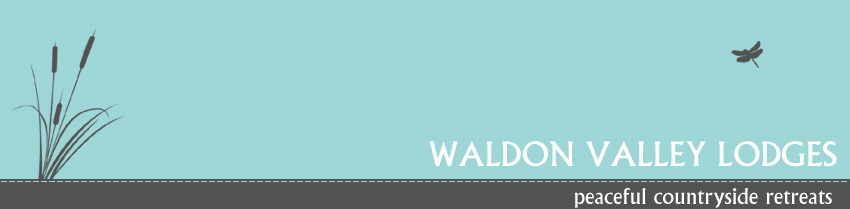Waldon Valley Lodges Cookie Policy
Our website cookie policy is displayed below.
What is a cookie?
Cookies are text files containing small amounts of information which are downloaded to your device when you visit a website. Cookies are then sent back to the originating website on each subsequent visit, or to another website that recognises that cookie. Cookies are useful because they allow a website to recognise a user's device. You can find more information about cookies at: www.allaboutcookies.org and www.youronlinechoices.eu
Cookies do lots of different jobs, like letting you navigate between pages efficiently, remembering your preferences, and generally improve the user experience. They can also help to ensure that adverts you see online are more relevant to you and your interests.
The cookies used on this website have been categorized based on the categories found in the ICC UK Cookie guide.
Categories of cookie
1. Strictly necessary cookies: These cookies are essential in order to enable you to move around the website and use its features, such as accessing secure areas of the website. Without these cookies services you have asked for, like shopping baskets or e-billing, cannot be provided. The Waldon Valley Lodges website does not use this type of cookie.
2. Performance cookies: These cookies collect information about how visitors use a website, for instance which pages visitors go to most often, and if they get error messages from web pages. These cookies don't collect information that identifies a visitor. All information these cookies collect is aggregated and therefore anonymous. It is only used to improve how a website works. The Waldon Valley Lodges website uses this type of cookie.
3. Functionality cookies: These cookies allow the website to remember choices you make (such as your user name, language or the region you are in) and provide enhanced, more personal features. For instance, a website may be able to provide you with local weather reports or traffic news by storing in a cookie the region in which you are currently located. These cookies can also be used to remember changes you have made to text size, fonts and other parts of web pages that you can customise. They may also be used to provide services you have asked for such as watching a video or commenting on a blog. The information these cookies collect may be anonymised and they cannot track your browsing activity on other websites. The Waldon Valley Lodges website uses this type of cookie.
4. Targeting / Advertising cookies: These cookies are used to deliver adverts more relevant to you and your interests They are also used to limit the number of times you see an advertisement as well as help measure the effectiveness of the advertising campaign. They are usually placed by advertising networks with the website operator's permission. They remember that you have visited a website and this information is shared with other organisations such as advertisers. Quite often targeting or advertising cookies will be linked to site functionality provided by the other organisation. The Waldon Valley Lodges website does not use this type of cookie.
The cookies Waldon Valley Lodges use
Performance cookies:
Google analytics cookies - these cookies are used to monitor trends in website usage so Waldon Valley Lodges can provide enhancement to our website in order to improve the user experience. The Google analytics cookies are specified below:
| Cookie | Information |
|---|---|
| __utma | The __utma cookie is a persistent cookie (i.e. on that doesn't expire) and is used to track the number of times the website visitor uses the website. |
| __utmb __utmc | The __utmb and __utmc cookies work in tandem to calculate how long a website visitor spends on a website. __utmb records the time that the visitor arrives on the website with utmb recording the time the visitor leaves. These are basically session cookies expiring either as soon as the website visitors session on the website ends or shortly afterwards. |
| __utmz | The __utmz cookie is used to track how a website visitor found the website e.g. through a referring site, via a Google search etc. It also stores other information such as the search words used, the browser being used and so on. This cookie expires after 6 months. |
Functionality cookies:
The Waldon Valley Lodges website uses one cookie to ensure that you as a visitor to our website have been notified of our cookie policy.
| Cookie | Information |
|---|---|
| mdwebsolutionscookieconsent | The mdwebsolutionscookieconsent cookie is created so that Waldon Valley Lodges can be sure you've seen a notification of our cookie policy. This cookie is a persistent cookie (i.e. it will not expire and will remain on your device until you take steps to remove it). |
Third party cookies
Occasionally, the Waldon Valley Lodges website may embed photos and video content from websites such as flickr and YouTube. Pages with this embedded content may present cookies from these websites. Similarly, elements of social media website interactivity (such as facebook like buttons) that you use on our website may set a cookie. Waldon Valley Lodges does not control the dissemination of these cookies and you should check the relevant third party website for more information about these cookies.
How to control cookies on your device
How to accept cookies
Internet Explorer 6.0
1. From the menu choose Tools
2. Then Internet Options
3. Click the Privacy tab
4. Move the slider to select the level of privacy you prefer, or click Advanced for customised settings
Internet Explorer 7.0 and 8.0
1. From the menu choose Tools
2. Then Internet Options
3. On the General tab, under Browsing History click Settings
4. Move the slider to select the level of privacy you prefer, or click Sites or Advanced for customised settings
FireFox 1.0, 2.0 and 3.0
1. From the menu choose Tools
2. Then Options
3. Click the Privacy icon and then Show cookies
4. Tick the check box for Accept cookies from sites
5. To allow third party cookies tick Accept third party cookies
FireFox up to 11.0
1. From the menu choose Tools
2. Then Options
3. Click the Privacy icon
4. In History, set Firefox will: to Use custom settings for history
5. Tick the check box Accept cookies from sites to enable cookies, and uncheck it to disable them
Chrome
1. From the browser menu choose the Spanner icon
2. Then Settings
3. Click Under the Bonnet
4. In Privacy click Content settings
5. In Cookies choose the radio button Allow local data to be set
Safari 5.0 (Apple Macintosh and PC Windows)
1. From the menu choose Safari
2. Then Preferences
3. Click the Security icon and then Show cookies
4. Choose to accept cookies Always or Only from sites I visit
Safari 5.1 (Apple Macintosh)
1. From the menu choose Safari
2. Then Preferences
3. Click the Privacy icon
4. For the option Block cookies: choose Never or else From third parties and advertisers
Safari 5.1.5 (PC Windows)
1. From the browser menu choose the Cog wheel icon
2. Then Preferences
3. Click the Privacy icon
4. For the option Block cookies: choose Never or else From third parties and advertisers
How to delete cookies
To remove cookies follow the steps in this section. Do not try to edit the cookies file on your computer.
Internet Explorer 6.0
1. From the menu choose Tools
2. Then Internet Options
3. On the General tab click Settings, then View Files
4. Select a cookie and click Delete
Internet Explorer 7.0 and 8.0
1. From the menu choose Tools
2. Then Internet Options
3. On the General tab, under Browsing history click Settings
4. Click View files
5. Click the Name column heading to alphabetically sort the files
6. Scroll down to files that begin with the prefix cookie: - all cookies have this prefix, and they usually contain the name of the website that created the cookie
7. Right-click to delete a cookie you want to remove
8. Close the window, then click OK twice to return to the browser window
FireFox 1.0, 2.0 and 3.0
1. From the menu choose Tools
2. Then Options
3. Click the Privacy icon and then Show Cookies
4. Select a site from the list and click Remove Cookie(s)
5. To remove all sites click Remove All Cookies
FireFox up to 11.0
1. From the menu choose Tools
2. Then Options
3. Click the Privacy icon
4. In History, click remove individual cookies
5. Select a site from the list and click Remove Cookie
Chrome
1. From the browser menu choose the Spanner icon
2. Then Settings
3. Click Under the Bonnet
4. In Privacy click Content settings
5. In Cookies click the button All cookies and site data
6. Select a site from the list and click X
Safari 5.0 (Apple Macintosh)
1. From the menu choose Safari
2. Then Preferences
3. Click the Security icon and then Show Cookies
4. Select a cookie from the list and click Remove
5. To delete all cookies click Remove All
Safari 5.1 (Apple Macintosh)
1. From the menu choose Safari
2. Then Preferences
3. Click the Privacy icon and then Details
4. Select a cookie from the list and click Remove
5. To delete all cookies click Remove All
Safari 5.0 (PC Windows)
1. From the menu choose Edit
2. Then Preferences
3. Click the Security icon and then Show Cookies
4. Select a cookie from the list and click the Remove button
5. To delete all cookies click Remove All
Safari 5.1.5 (PC Windows)
1. From the browser menu choose the Cog wheel icon
2. Then Preferences
3. Click the Privacy icon and then Details
4. Select a cookie from the list and click Remove
5. To delete all cookies click Remove All
If you are not using any of the above browsers, then select 'cookies' in the 'Help' function for information on where to find your cookie folder.